Inventory Check
View all products you hold, any missing assets, and any discrepancies within your inventory.
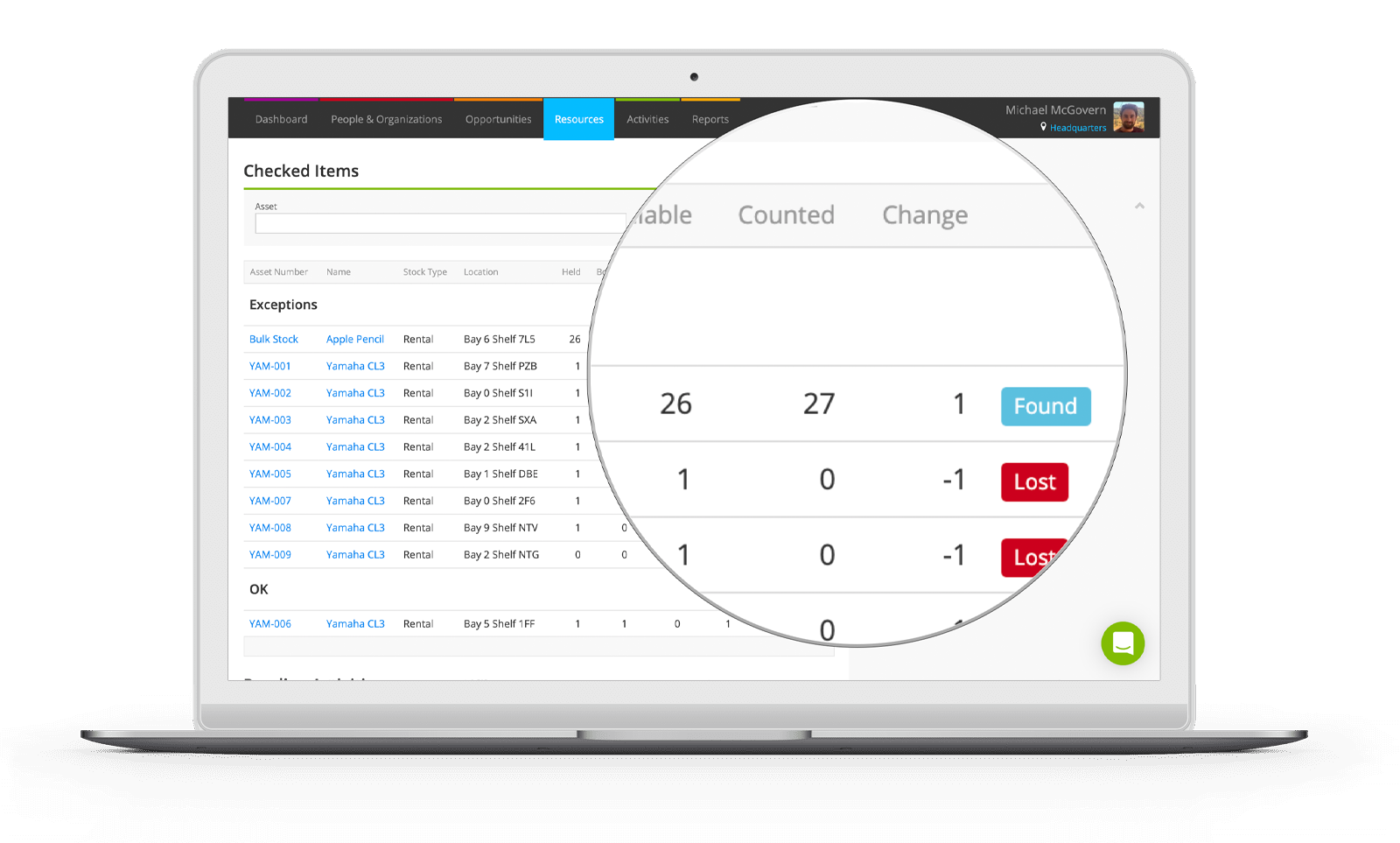
Make sure that your availability is always up-to-date with Inventory Check. It’s handy for identifying any missing products and discrepancies you may have. It also helps you maintain accurate availability levels in your warehouse so you can build up a job without any hesitation.
Whether you check over your entire inventory on your seasonal downtime periods, or you prefer to do it continuously throughout the year, it is an integral process within all rental businesses.
Through Inventory Check, you can either start a new check or view existing ones. When creating a new Inventory Check, setting a name for your own reference, choosing a date, and entering which store it’ll take place in means Current can pull through the correct information. You can then create a number of filters to hone in on the stock you’d like to check through within your system. Auditing stock by item name, product group, stock type, or tags is great if you really want to break down the type of products that you’re checking, or you can check your entire inventory at once. Current takes into account assets that might be out on a job when you’re performing the check and automatically adds them into the ‘OK’ field.
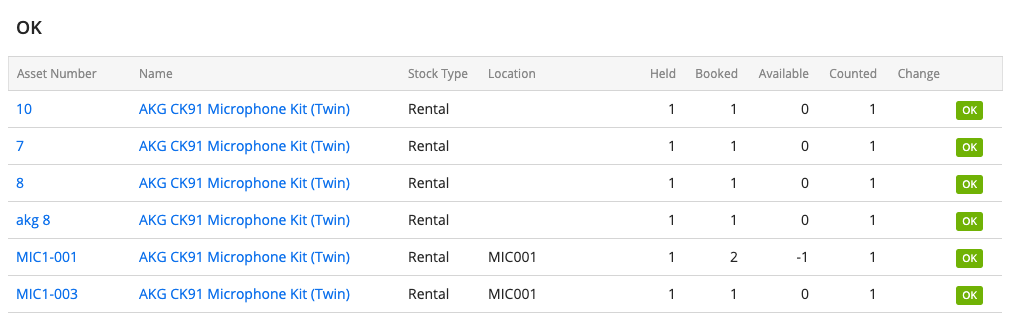
With Inventory Check you can also:
- Scan through your inventory using a barcode scanner
- Enter quantities counted for bulk stock
- Get a CSV spreadsheet for counting, ready to upload later
- Open a check on multiple devices at once and see other people’s Inventory Check operations on all screens
- Automatically create stock transactions for lost and found items.
To give users permission to view, edit, create, and delete Inventory Checks, head to System Setup > Roles and Role Memberships.
Want to count your stock from a CSV spreadsheet and then upload into your system later? Not a problem. Hit the ‘Download to CSV’ option in your Inventory Check screen and once it’s filled in, upload it straight back into this screen.
It’s not until you hit ‘Submit Changes’ that your inventory figures will be affected. Prior to this, everything will stay as is.
If you’ve written something off from your products in an Inventory Check and later find the product, simply head to the stock level screen and delete the Inventory Check against it. Plus, if you book an item onto a job after the date of a completed Inventory Check and you’ve written that item off, Current will show this item as a shortage on your job.
You can even download a report to see a breakdown of your Inventory Check with the Stock Transactions Report. It shows you a history of all stock transactions across your company - handy, hey?
Find out more about Inventory Check over in our guides, or let us walk you through it in the video below.